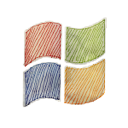This website uses cookies so that we can provide you with the best user experience possible. Cookie information is stored in your browser and performs functions such as recognising you when you return to our website and helping our team to understand which sections of the website you find most interesting and useful.
Dwarf Fortress Remote server is available for Windows, Mac and Linux, and supports Dwarf Fortress versions 0.47.05.
If you have any problems with installation or connection, visit the support page. We strongly recommend to use free DFRCT application to test your connection before purchasing DF Remote.
These downloads include Dwarf Fortress 0.47.05 + DFHack + Remote Server in one convenient package. A 64bit operating system is required.
Use dfhack script to launch.
Read what to do if it refuses to start.
Use Dwarf Fortress.exe to launch.
Read about firewall configuration.
Use dfhack script to launch.
How to Connect
In DFHack console window, execute remote connect command, and scan the displayed QR code with the iOS app to configure connection. A firewall prompt may appear, make sure to allow Dwarf Fortress to accept connections.
You can activate and deactivate Remote with remote on and remote off commands. It is recommended to relaunch Dwarf Fortress to continue playing locally after deactivating Remote.
How to Play
If you have not played Dwarf Fortress before, you can visit Dwarf Fortress Wiki and read a tutorial or another one, and then use in-app help if needed.
And finally, if you like the game, consider supporting Bay 12 Games.
Existing Dwarf Fortress
Download a server package for your game version and unpack into the game folder, replacing any existing files. Note: Remote Server plugin requires a special version of DFHack which is included in the below packages, if you already have DFHack installed, you will need to use a separate DF installation for Remote.
Use Dwarf Fortress.exe on Windows or dfhack script on Mac and Linux to start the game.
You can easily run DF Remote Server in a Docker container with the following command:
docker run -dp 1235:1235/udp mifki/dfremote
Or if you want to set a password:
docker run -dp 1235:1235/udp -e DFREMOTE_PWD=... mifki/dfremote
Digital Ocean Host your server for $5-$10/month
Below are the instructions how to host a DF server on Digital Ocean for as low as $5-$10/month.
Sign up for a DigitalOcean account. By using this link you will receive a $10 credit. Then go to Create Droplet page.
"Ubuntu 16.04 x64" (or later version) should already be selected. Below, choose $5 or $10 droplet size. Larger options are only useful if you want to run several DF Remote servers as the game uses a single CPU core only anyway. Select a datacenter region closest to your location.
Under "Select additional options" section, choose "User data" and paste the following code in the text field:
#!/bin/bash curl -s http://assets.mifki.com/dfupdate/cloud-init.sh | bash -s
That's all, create a droplet. You will be redirected back to a droplet list and after some time will see an IP address which you should specify in DF Remote iOS app (Manual Configuration tab) to connect. Note: the installation may take about 5 minutes before you will be able to connect.
Vultr Host your server for $5-$10/month
Below are the instructions how to host a DF server on Vultr for as low as $5-$10/month. Vultrs provides somewhat better performance than Digital Ocean.
Sign up for a Vultr account.
Go to Startup Scripts tab and add the following script:
#!/bin/bash curl -s http://assets.mifki.com/dfupdate/cloud-init.sh | bash -sGo to Deploy New Instance page and select a location closest to you. Change Server Type to "Ubuntu 16.04 x64" (or later version). Choose $5 or $10 size and the startup script you just created.
That's all, click Deploy Now button. You will be redirected back to a server list and after some time will see an IP address which you should specify in DF Remote iOS app (Manual Configuration tab) to connect. Note: the installation may take about 5 minutes before you will be able to connect.
Other cloud providers
Most cloud hosting providers support specifying "User data" or a startup script. Choose Ubuntu version 16.04 or newer and use the following script:
#!/bin/bash
curl -s http://assets.mifki.com/dfupdate/cloud-init.sh | bash -sDF Remote Server contains a mechanism to simplify the installation and to update itself. If automatic update fails, you can install or update DF Remote Server manually.
Download and unpack dfremote-latest package. Then copy the plugin file for your operating system and DFHack version to hack/plugins folder, and the remote folder to hack/lua folder inside your Dwarf Fortress folder.