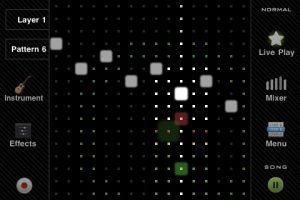 Middle part of the screen is occupied by the matrix itself (not surprising) and on both sides from it various buttons are located, most of which show additional panels instead of the matrix in the middle part. No need to explain Play/Pause/Record buttons so lets move to others. On the left side there are buttons for switching current layer and pattern, and for showing panels related to current layer. On the right buttons related to entire project or system are located.
Following image shows Instrument Selector panel overlaid over the grid.
Middle part of the screen is occupied by the matrix itself (not surprising) and on both sides from it various buttons are located, most of which show additional panels instead of the matrix in the middle part. No need to explain Play/Pause/Record buttons so lets move to others. On the left side there are buttons for switching current layer and pattern, and for showing panels related to current layer. On the right buttons related to entire project or system are located.
Following image shows Instrument Selector panel overlaid over the grid.
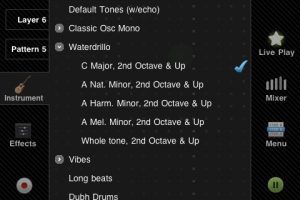 These buttons are smart - if you touch them briefly, panel will show and stay but if you hold them longer it will close when you release it. So you can quickly activate panel with one hand, make changes with another and it will automatically hide when you remove finger from the button.
Next new thing is the Mixer panel. It allows you to see levels for all layers at once and change any of them (multitouch supported).
These buttons are smart - if you touch them briefly, panel will show and stay but if you hold them longer it will close when you release it. So you can quickly activate panel with one hand, make changes with another and it will automatically hide when you remove finger from the button.
Next new thing is the Mixer panel. It allows you to see levels for all layers at once and change any of them (multitouch supported).
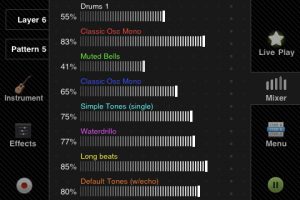 Next, Amplitude Envelope control.
Next, Amplitude Envelope control.
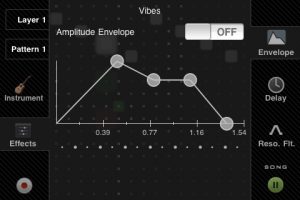 You see, some panels may have different modes of operation switchable by buttons located on the opposite side from the panel activation button, controls themselves are always located in the middle part of the screen. Play button always stays on top so you can stop/resume at any time. I hope you will like these interface changes!
By the way, on the above picture there’s current sequencer mode indicator just above Pause button. Modes now switched by touching and holding Play/Pause button.
In addition to sequencer modes there are now two used input modes - usual Normal Mode and Draw Mode in which notes will play as you touch the matrix or draw over it, of course multitouch is supported too. Current mode indicator/switch is located in top-right corner of the screen.
You see, some panels may have different modes of operation switchable by buttons located on the opposite side from the panel activation button, controls themselves are always located in the middle part of the screen. Play button always stays on top so you can stop/resume at any time. I hope you will like these interface changes!
By the way, on the above picture there’s current sequencer mode indicator just above Pause button. Modes now switched by touching and holding Play/Pause button.
In addition to sequencer modes there are now two used input modes - usual Normal Mode and Draw Mode in which notes will play as you touch the matrix or draw over it, of course multitouch is supported too. Current mode indicator/switch is located in top-right corner of the screen.
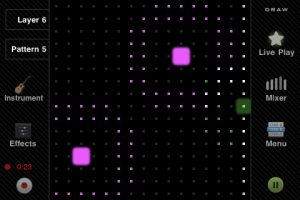
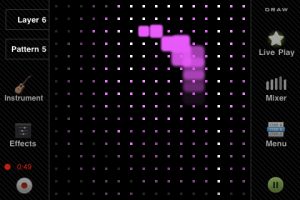 Normal mode slightly upgraded too, now if you touch the matrix briefly, note will play; touch hold longer to activate note (this can be switched off in settings). If you touch and move slightly over the grid (preventing note activation), translucent hint with note/sample names will slide from the left to help you find the one you need.
Normal mode slightly upgraded too, now if you touch the matrix briefly, note will play; touch hold longer to activate note (this can be switched off in settings). If you touch and move slightly over the grid (preventing note activation), translucent hint with note/sample names will slide from the left to help you find the one you need.
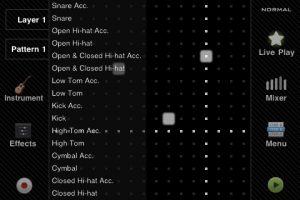 Next, new pattern menu with clear and randomize pattern buttons and new function - copy/paste pattern between layers or projects.
Next, new pattern menu with clear and randomize pattern buttons and new function - copy/paste pattern between layers or projects.
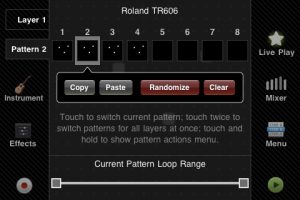 One more completely new mode of operations - Live Play mode.
One more completely new mode of operations - Live Play mode.
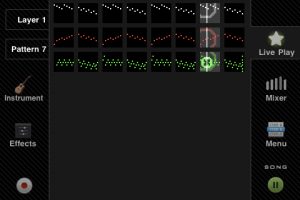 It gives you overview of all layers and patterns on the one screen and allows to quickly switch pattern for any layer. If you touch any pattern, it will be activated, if you touch twice, the same pattern (by number of course) will be activate for all layers. But if you touch and hold longer, pattern will be queued and activated after the current one! I hope this mode will make live performances and recording much more comfortable.
That’s all for now, in the next part I’ll tell you what’s new in the Menu and about powerful Web Console.
It gives you overview of all layers and patterns on the one screen and allows to quickly switch pattern for any layer. If you touch any pattern, it will be activated, if you touch twice, the same pattern (by number of course) will be activate for all layers. But if you touch and hold longer, pattern will be queued and activated after the current one! I hope this mode will make live performances and recording much more comfortable.
That’s all for now, in the next part I’ll tell you what’s new in the Menu and about powerful Web Console.
